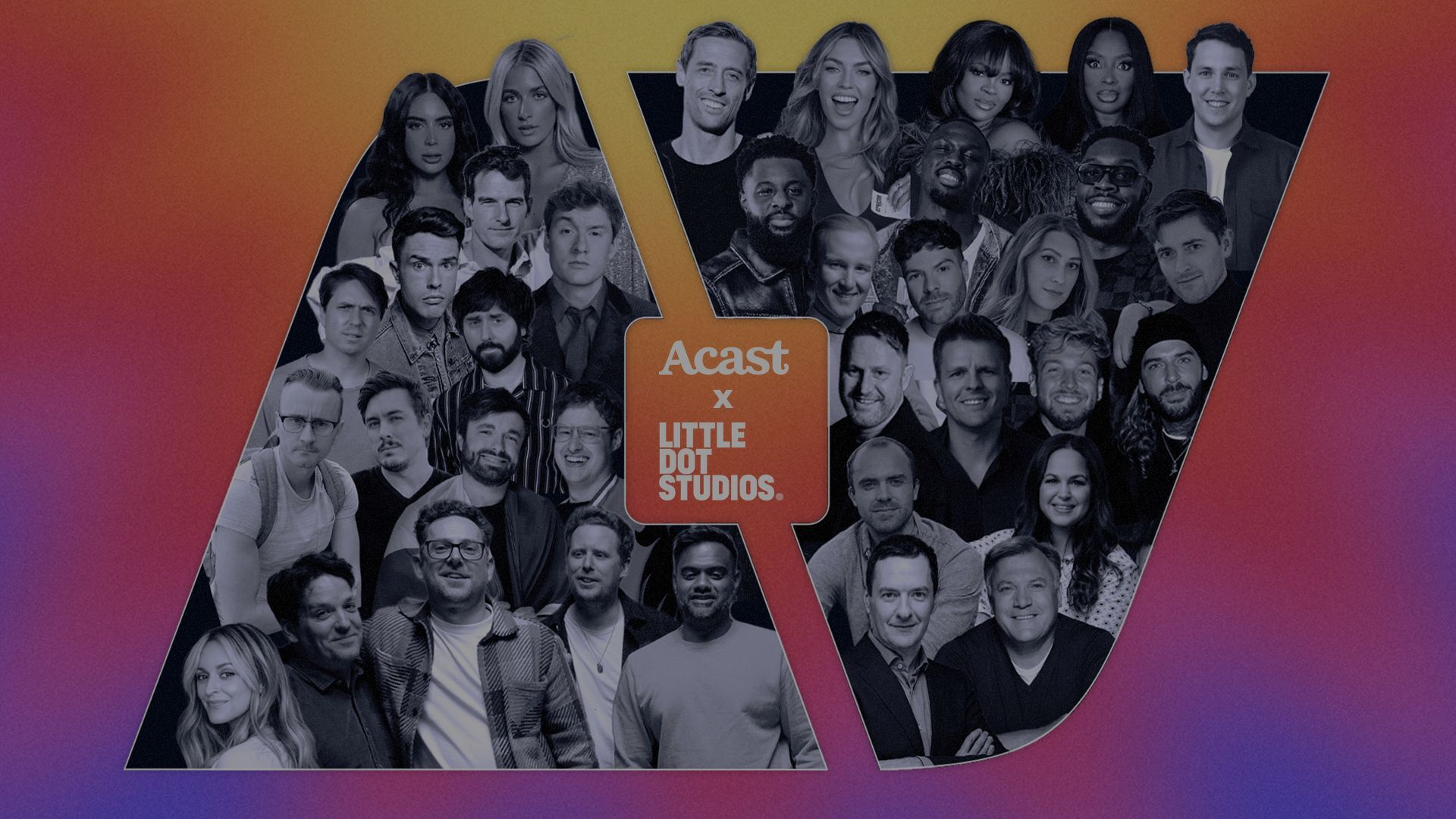Investing time and effort into creating standout content for platforms as competitive as YouTube is difficult, and if you don’t know what’s working and what’s not, those resources can easily be wasted. Video analytics on YouTube lets you get under the hood of your content and focus on the things that are driving meaningful connections with your audience.
So, if you’ve been looking mostly at high-level channel metrics and want to get beyond the initial “views” metric of your videos (useful though it might be), here’s how to access YouTube video data and which ones are worth paying attention to.
Looking for a wider view of channel and audience analytics? Check out this post.
Don’t forget to browse the YouTube Knowledge Hub before you go! Get downloadable whitepapers, case studies, and more to help shape and enhance your YT strategies.
How to Access YouTube Video Analytics
You might already be familiar with the overall Studio dashboard in YouTube. But here are some steps on accessing the analytics of individual videos:
- Sign in to YouTube Studio
Open your web browser and go to the YouTube Studio app by visiting studio.youtube.com.
If you're not already signed in, enter your Google account credentials associated with your YouTube channel.
- Navigate to Your Videos
In the left-hand menu of YouTube Studio, click on the "Content" tab. This tab may display an icon that looks like a rectangle or play button depending on your browser size.
- Select a Video
You'll see a list of your uploaded videos. Hover over the video you're interested in analysing and click on it to open the video details. Alternatively, you can click on the title or thumbnail. You can also check the analytics of multiple videos by creating video groups. To organise your videos on YouTube, create a channel group in Analytics by selecting 'Channel groups' and clicking 'Create.' Name your group and add relevant videos. Then, navigate back to Analytics, select the group, and gain insights into performance trends and audience behaviour for that specific category or theme of content.
- Access Video Analytics
Inside the video details page, you'll find several tabs such as "Details," "Analytics," "Comments," etc. Click on the "Analytics" tab to access the video's analytics dashboard.
Understanding the Analytics Dashboard
In the simplified view of a video’s analytics, you’ll see a dashboard with the following tabs:
- Overview: Provides a summary of the key performance metrics such as views, watch time, and subscriber changes.
- Reach: Focuses on how viewers found your video, including impressions, click-through rate, and the sources of your video traffic.
- Engagement: Shows what viewers are watching and for how long, detailing watch time and audience retention.
- Audience: Offers insights into the characteristics of your viewers, including demographics and other videos they watch.
- Revenue: If you're part of the YouTube Partner Program, this tab will show earnings associated with the video.
It’s worth noting that some metrics are not available for kids content on YouTube, usually because they pertain to features that cannot be used for children’s content on the platform like comments, cards and end screens.
Tips for Using Video Analytics
By clicking “See More” on various graphs and tables in the simplified view, you can access a more detailed view of your video’s analytics, where you’ll be able to:
- Explore Different Time Frames: Use the date range selector at the top right of the Analytics dashboard to adjust the period for which you're viewing data.
- Dive Into Specific Metrics: Click on various metrics for more detailed graphs and insights. For example, clicking on "Audience retention" can reveal exactly where viewers drop off or rewatch.
- Compare Performance: Use the "Compare to" feature in some sections to compare your video's performance against your channel's average or other videos.
- Check for Real-time Activity: Some tabs offer a real-time activity report, showing the performance of your video in the last 48 hours or 60 minutes.
20 YouTube Video Metrics to Assess and Improve Content Performance
Metrics specifically related to your videos (as opposed to channel performance or subscriber demographic breakdowns) are all about the nitty-gritty of your content’s performance. They can help you figure out what’s performing strongly, and what may be worth tweaking or ditching entirely.
With YouTube videos requiring a lot of time and effort to create, these insights are invaluable for focusing your efforts where they’ll make a real difference to your content performance. From views to engagement metrics to how people found a specific video, it’s all there for you to access:
Revenue
The total amount of income generated from your video, including ad revenue, channel memberships, super chat, and other monetisation sources.
Understanding revenue metrics is essential for channels looking to monetise their content on YouTube. It provides insights into the financial performance of individual videos and your overall channel. Analysing revenue can help optimise monetisation strategies, identify high-performing content, and maximise earning potential on the platform. Additionally, tracking revenue alongside other metrics such as views and watch time allows you to assess the effectiveness of your content in driving monetisation opportunities and growing their channel's profitability.
Views
The total number of times the video has been watched. It's a basic but essential metric for gauging the video's reach.
Understanding views in the context of release time can help identify YT trends or the impact of promotional efforts. High views with low engagement may also prompt a review of content relevance or quality.
Unique Viewers
An estimate of the number of different people who watch your videos over a period.
This metric is invaluable for understanding the actual spread of your audience and ensuring that your content reaches a broad spectrum of viewers. It can also help in tailoring content to match the preferences of a diverse viewer base.
Watch Time
The total amount of time in minutes that viewers have spent watching your video. It's crucial for understanding how engaging your video is.
Watch time is a key factor in YouTube's recommendation algorithm. Videos with higher watch times are more likely to be promoted by YouTube, leading to increased visibility and potentially more subscribers.
Average View Duration
The average length of time viewers have watched your video, indicating how well your video retains viewers.
This metric provides insights into viewer engagement and content quality. A higher average view duration is a strong signal that your content is compelling and holds viewers' attention, which is critical for building a loyal audience.
Likes and Dislikes
The number of likes and dislikes shows how viewers have reacted to your video.
While likes are generally seen as a positive reaction and dislikes as negative, both provide valuable feedback. A high number of dislikes relative to likes can indicate areas for improvement or topics that may not resonate with your audience. Engaging with your audience through comments or polls based on these reactions can also drive further interaction and content ideas.
Comments
The number of comments indicates how much your video is sparking conversations.
Engagement in the form of comments can provide direct feedback and insights from your audience, offering opportunities for creators to engage directly with their viewers. Responding to comments can also increase viewer loyalty and foster a community around your content.
Shares
How often your video has been shared on YouTube or other platforms, reflecting its virality.
Shares are a powerful indicator of content that resonates strongly with viewers, enough so that they're compelled to share it with others. High share counts can significantly extend the reach of your content beyond your immediate audience and are key to viral growth.
Click-Through Rate (CTR)
The percentage of people who clicked on your video after seeing the thumbnail, indicating the effectiveness of your video thumbnail and title.
A high CTR means that your thumbnail and title are compelling and relevant to your target audience. This metric is crucial for optimising your video's first impression and can greatly influence your video's overall performance on YouTube.
Audience Retention
Shows what percentage of viewers are still watching the video at each moment of the video. This metric is key for understanding at what points viewers are most engaged or tend to drop off.
Analysing the audience retention curve can help creators identify and replicate elements that keep viewers engaged, as well as understand which parts may need improvement to prevent viewer drop-off.
Traffic Source Types
Where the views are coming from, such as YouTube search, external sources, direct links, or other YouTube features. It helps in understanding how viewers discover your videos.
Knowing which traffic sources are driving views can guide creators in optimising their video SEO for YouTube search, enhancing their promotion strategy on social platforms, or improving video discoverability through YouTube's recommendation system.
Top Countries
The countries where your video is most popular, which can help in tailoring content to specific geographic audiences.
This metric allows creators to understand their global audience distribution, enabling them to customise their content, release schedules, and even language or subtitles to better serve viewers in different regions.
Subscriber Growth
The number of subscribers gained or lost from a particular video, indicating the video's effectiveness in converting viewers into subscribers.
Videos that result in a high number of new subscribers are a strong indicator of content that not only attracts viewers but also convinces them to commit to your channel long-term. Analysing these videos can provide insights into content strategies that are effective at building your channel's audience.
Device Type
The types of devices viewers are using to watch your videos, such as mobile phones, computers, or tablets, which can influence how you optimise your content.
Knowing the primary device types can inform decisions around video formatting, such as optimising for mobile viewing with vertical or square videos, and ensuring your content is accessible and enjoyable across all devices.
Impressions
The number of times your video's thumbnail was shown to viewers, helpful for understanding how often YouTube is promoting your video.
Impressions give you a sense of your video's potential reach and the effectiveness of YouTube's algorithm in presenting your content to potential viewers. Increasing impressions can be crucial for growing your channel's visibility.
Impressions Click-Through Rate
The percentage of impressions that turned into views, offering insights into how compelling your thumbnail and title are.
A higher impressions click-through rate indicates that your video is appealing and relevant to the audience it's being shown to. This metric is key for assessing and improving the attractiveness of your video's thumbnails and titles.
YouTube Search Terms
The search terms viewers used to find your video on YouTube, useful for understanding what your audience is looking for and optimising future content.
Looking at popular search terms can help in tailoring your video titles, descriptions, and tags to better match the search behaviour of your target audience, enhancing your content's discoverability.
Videos Suggesting Your Content
Identifies other videos that lead viewers to your content, helpful for understanding how your video is interconnected with other content on YouTube.
This insight can guide collaboration opportunities, highlight content or creators closely related to your niche, and help you understand the content ecosystems your videos are part of, especially because suggested content clicks are typically the number one source of video views on YouTube.
End Screen Click Rate
The effectiveness of your end screen elements in driving additional engagement, such as watching another video, visiting a website, or subscribing to the channel.
A high end screen click rate suggests that your calls-to-action are compelling and that viewers are interested in engaging further with your content, indicating successful content flow and viewer interest retention.
Card Click-Through Rate
How effectively the cards within your video drive action, whether it's watching another video, visiting a website, or making a purchase.
This metric evaluates how well you're integrating interactive elements into your videos and can indicate whether your calls-to-action align with viewer interests and intent, an essential aspect of viewer engagement and conversion.
Can you access video analytics for YouTube Shorts?
You can access video analytics for YouTube Shorts in YouTube Studio, similar to how you analyse longer video content. YouTube provides analytics for Shorts to help creators understand their performance, audience engagement, and other key metrics specific to the Shorts format. Here's how you can access these analytics:
- Sign in to YouTube Studio: Navigate to studio.youtube.com and log in with the Google account associated with your YouTube channel.
- Select "Content": On the left side menu of YouTube Studio, click on the "Content" tab. Here, you'll find a list of all your videos, including YouTube Shorts.
- Identify Your Shorts: YouTube Shorts are typically marked with a "Shorts" label or can be identified by their vertical aspect ratio. Find the Short video you want to analyse.
- Access Analytics: Click on the thumbnail or title of your Short to open its details page. Then, select the "Analytics" tab from the menu to view your video's performance metrics.
YouTube Studio provides several key metrics for Shorts, including but not limited to:
- Views: The total number of times your Short has been viewed.
- Likes: The number of likes your Short has received.
- Comments: How many comments viewers have left on your Short.
- Shares: The number of times your Short has been shared.
- Watch time: Total time viewers have spent watching your Short.
- Audience retention: This shows how much of your Short is watched and can indicate drop-off points.
- Traffic source types: Where the views on your Shorts are coming from.
YouTube has been expanding and enhancing its analytics for Shorts to provide creators with more detailed insights, similar to those available for regular videos. These metrics can help creators understand what content resonates with their audience, optimise their strategy for Shorts, and grow their channel.
Blending Creative Storytelling with Data Expertise to Maximise Your YouTube Impact
YouTube's landscape evolves all the time, and your strategy should take a data-driven approach to staying ahead of the curve. At Little Dot Studios, we're not just about content; we're about smart analytics that drive growth and engagement. With our unique blend of creativity and data expertise, we help you turn insights into action, boosting your channel's performance and revenue.
Join leading brands and broadcasters in crafting success stories with us. Get in touch!